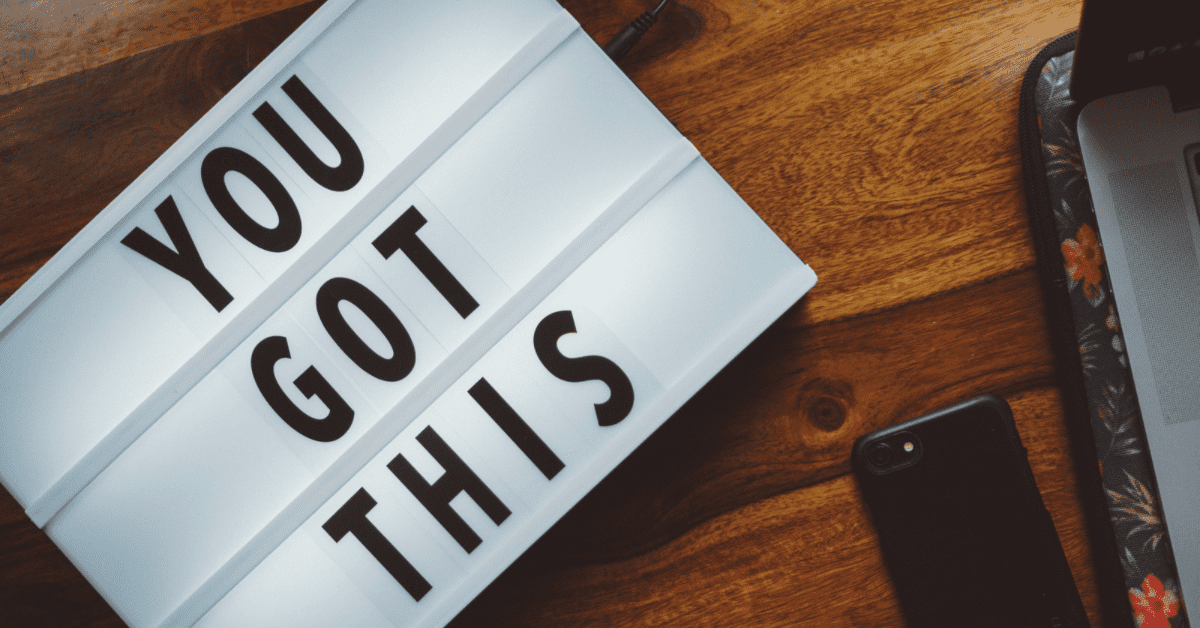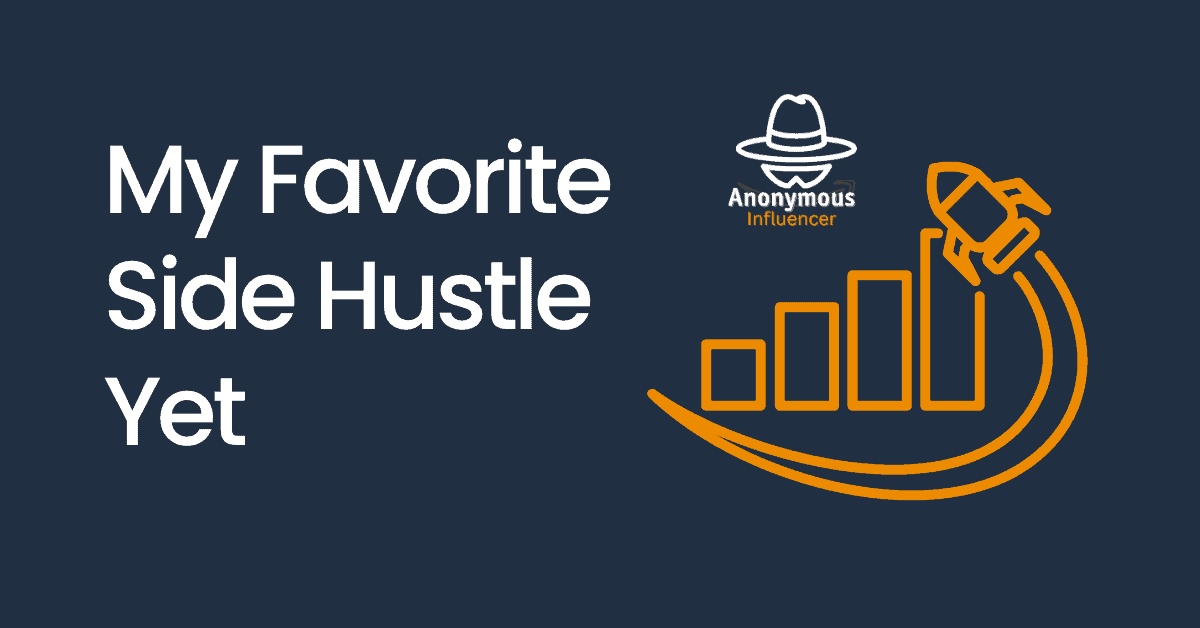In my last post – Your Website is Your Best Home Base for Lifetime Earnings – I talked about picking an evergreen niche and target persona. Now we’ll dig into making your passive income website that can grow when you have time to work on it.
There is more to starting a WordPress site than I can cover in one post, but this will get you to adding your own content. Follow this post and you’ll have a working website ready to grow with you on the other side. I recognize that this is A LOT. If it’s too much, you can always hire someone to get your website started for you. It is MUCH easier to work on your website once you have something up and running.
Keyword Research to Start
Doing keyword research before you start makes a huge difference. Start on the right path with an evergreen topic that you can compete in. This is your niche.
There are 3 free tools you can use:
Google Keyword Planner – You’ll need to login to Google for this, but it is free. I love it because it will suggest keywords, giving you trend lines and competition rankings.
Google Trends – This is a great tool for long-term trends and topic ideas.
Keywords Everywhere – An extension that lets you see all the details about any Google search along the sidebar. It is a shortcut to seeing top keywords, trends, and site competition.
Try to find 3-4 keyword phrases that have LOW competition. It’s OK if they only have 100 searches a month as long as you think that will be the same (or more) in 2, 5, 10+ years.
Check out my ultimate post on doing keyword research and how to rank in the top 10 Google Search results for more information and better keyword researche tools.
Pick a Domain
When I started my first niche website, it was very important to have your top keywords in your domain name. That is no longer the case.
Choose a domain name that is:
- Short
- Easy to remember
- Easy to type
- Easy to say
- Not hyphenated
- Ends with .com
I often use Namecheap to find domains. Their beast mode will show you tons of available short URLs based on your keywords.
Otherwise, I search at the two domain hosts I prefer: Dreamhost and Bluehost.
Do NOT get hung up on your domain name!
What matters is if your content is helpful and engaging. If people want what you are sharing. Right now the most important thing you can do is to pick something!
Register Your Domain
Buying your domain name and paying for hosting are required costs in building your WordPress website.
There are plenty of add-ons with “premium” upsells, but you can do everything else for free if you’re willing to deal with the limitations.
I know there are super cheap hosting sites (like GoDaddy), but they will fail you when you need them most. They are confusing, overwhelming, and the customer service is lacking.
I prefer two hosts: Dreamhost or Bluehost. Both of these are top-notch. They have easy-to-use interfaces, great how-to guides, and lightning fast customer service. They also provide one-click WordPress Installations for free.
Once you register, choose the one-click WordPress installation! WordPress is free and has an incredible array of free and premium tools to create and manage your website.
Do not install their WordPress website builders. I find that those have a large learning curve, lots of complicated extras, and slow your site down.
Set Up Your Site with a Free Theme
A theme dictates the look of your site. It includes various stylesheets and code that you don’t have to touch. These elements can alter every part of your site, from how it looks to how easy it is for you to edit your posts and pages.
Not all themes are equal. A LOT of themes look great, but are terribly confusing once you try to edit them.
Your one-click WordPress installation through Dreamhost or Bluehost comes with some of the best themes. All these themes have free versions and most have premium versions as well. Frustratingly, most themes put the blog versions behind a paywall. I have a workaround for that coming up.
My favorite theme and theme builder is Elementor. You can easily edit pages with drag and drop tools. Get fancy with fade-ins and scrolling images. The free version is limited, but you do not need to pay to make a solid website with Elementor that gets you clicks. If you want to go with the paid version, I click on “plugin” to get the cheaper essential plan at the Elementor website.
Here are the steps:
- Activate the free Elementor Hello Theme
- Add the Elementor Builder Plugin that is suggested by a pop-up
- Follow the Elementor Steps to create an account for yourself
- You can skip the logo for now
- Pick a free starter website
You can filter by free options and I prefer to start with one of their wireframes. These make it easy to understand what is possible without putting a bunch of random text and images about an example company on your website.
I recommend building out your homepage first. Thanks to the wireframes, you’ll have plenty of examples of how you can make things look and feel.
Then you can start adding posts by going to posts and selecting “new post.” You can edit it in the regular WordPress editor it starts in or select “edit with Elementor” along the top to get all of the drag-and-drop features.
Here’s a quick video of going through the steps to start up Elementor:
Create a Free Archive Page
You’ll notice that the free wireframes do not include the blog archive page. I pay for Elementor to get blog wireframe because I think it’s worth it to have an easily editable archive page. But there is a workaround for this:
Create a New Page – Name it something simple like Blog or Archive and select Publish.
Go to Settings > Reading > and select your new page from the dropdown for “posts page.” Select save and now you have a blog archive!
That page will automatically populate with all the blog posts that you create. It isn’t stunning or easily editable, but it gets the job done and is perfectly fine for most people. Be sure to look at it on your cell phone as over 85% of people read blogs on their phones and it looks normal on phones.
You can add your blog archive to your navigation bar by going to Appearance > Menus > and add that page!
To Wrap Up
I know it is a lot at the start and will look pretty ugly at first. We’ll be covering more in my next posts. But my posts will not be able to cover all the questions you run into as you edit your website. So be sure to look to the support sections of Elementor and WordPress for help.
Remember, there is NO RUSH to making your site look good. If you’re a stay-at-home mom like me, step back when you need to. This site is a side hustle that doesn’t demand your time and grows when you want it to.
People won’t find your site until you put more work into it to make it search-engine friendly. Take your time and add to it as you’re ready. Worst case scenario is that someone comes across an unfinished website and clicks away. No big deal.
If you made it to this point, congratulations! You are at the hardest point of building a website (learning all the new elements). It gets easier from here!